Download Zappwala Food Delivery App
You have a big meeting today, and you’re hardly in control of your emotions, with nervousness getting the better of you. And the worst part – amidst all this hullabaloo, you forgot to pack your lunch for the office! In such a situation, there’s only one thing that’s coming to the rescue, and that’s Zappwala!
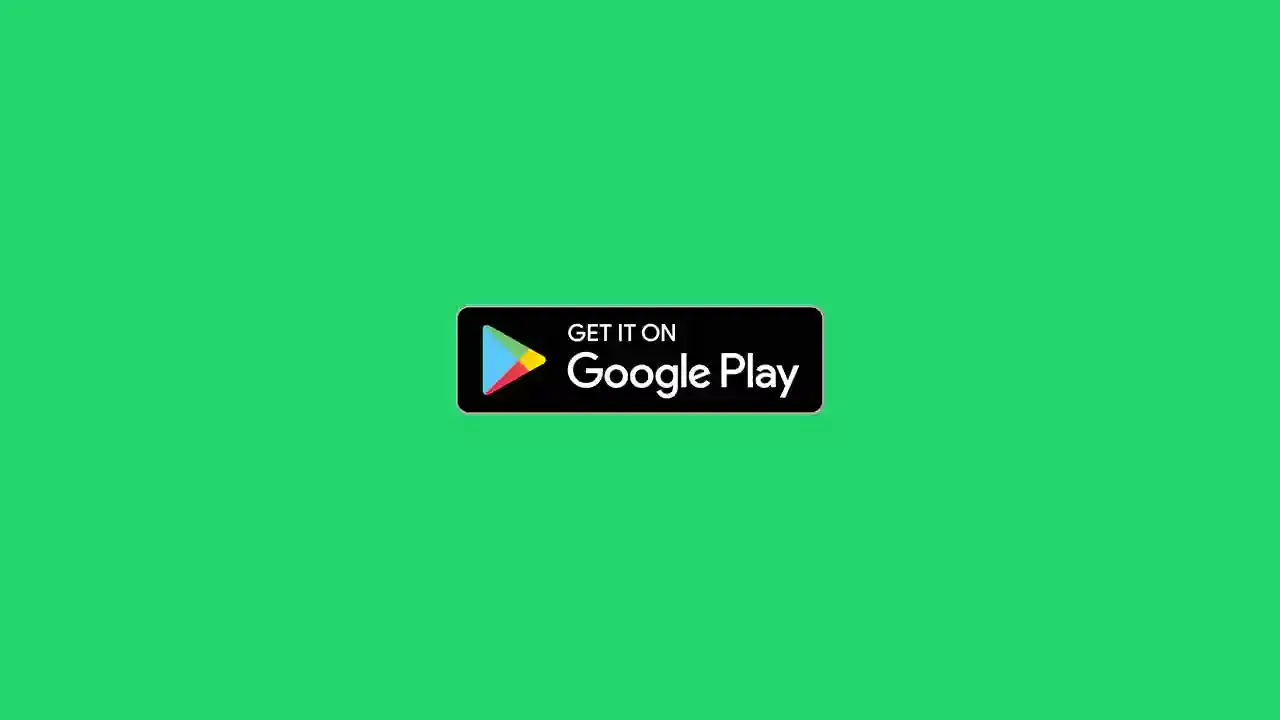
Here in this comprehensive and detailed article, we will guide you on how to go about using the Zappwala app and order your favorite dishes to fulfill your cravings!
How to Order Food on Zappwala:
Step 1: The first thing, obviously, is to Download the Zapwala Android app on your mobile phone from the Google Play Store, in case you have an iPhone you have to use our web app.
Step 2: Create your account using your email ID or phone number (currently added features to log in with a Google account), and just like that, your gateway to the best of cuisines from across the globe will open up.
Step 3: If you already have a restaurant in mind, you can type the name and go hunting by scrolling on their menu. Or else, you can also type the dish name and then check out all the restaurants that offer it.
Step 4: If you have opened the app with an open mind to explore various dishes and eateries, you can check out the Zappwala recommendations on the front page, where they sort out things in terms of which restaurant offers the biggest discounts, famous dishes and joints, and your past activity.
Step 5: Once you have decided on the item and the place from where you want to purchase it, the next step is to decide upon the quantity by clicking on the “add” box just below the dish’s image.
Step 6: Once you’re finished selecting whatever you want to purchase, click on the cart option at the bottom of the screen, upon which you will be able to access the order details.
Step 7: Here, you will also have the option to use any valid coupon that’s available, which could help you make considerable savings on your final bill.
Step 8: Next, at the bottom end of the screen, you can enter the address you want the dish to be delivered, whether it’s your home, office, or any other place. Customers can also add a landmark close to the address so that it becomes easier for the delivery partner to reach their doorstep.
Note: Zappwala also offers zero-contact food delivery and dining options to all its users. This initiative ensures maximum safety, meaning that the delivery partner places the order outside a customer’s doorstep, eliminating physical contact or interaction. Also, our billing is paperless.
We support Don Not Disturb Delivery, which means no calls till we reach near to your location(sometimes the delivery man needs to confirm). For this, you must configure the correct location from your user app, just by following these steps screenshots attached:
How to add an address on Zappwala?
1. Click on the Location Bar
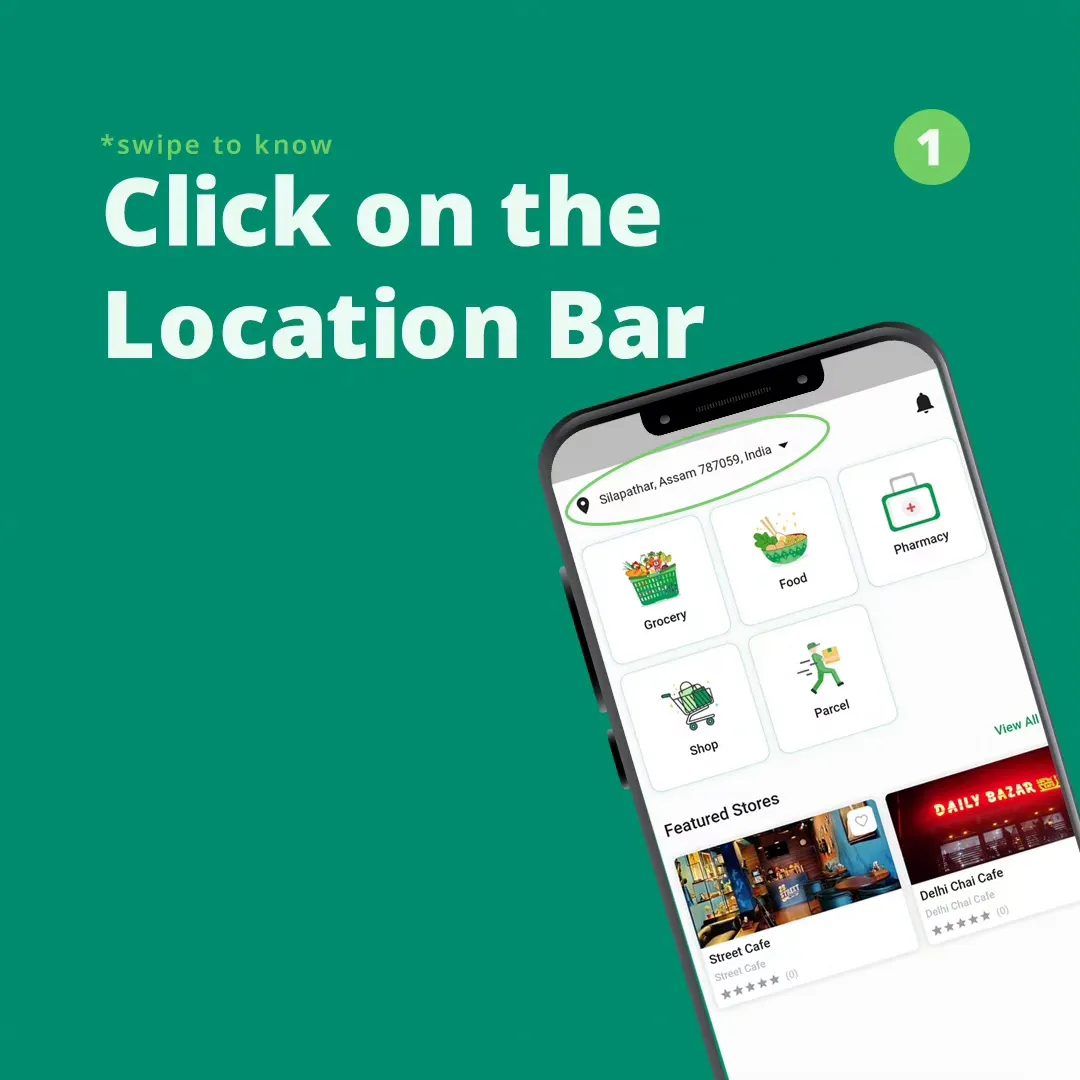
2. Now click to fetch your location
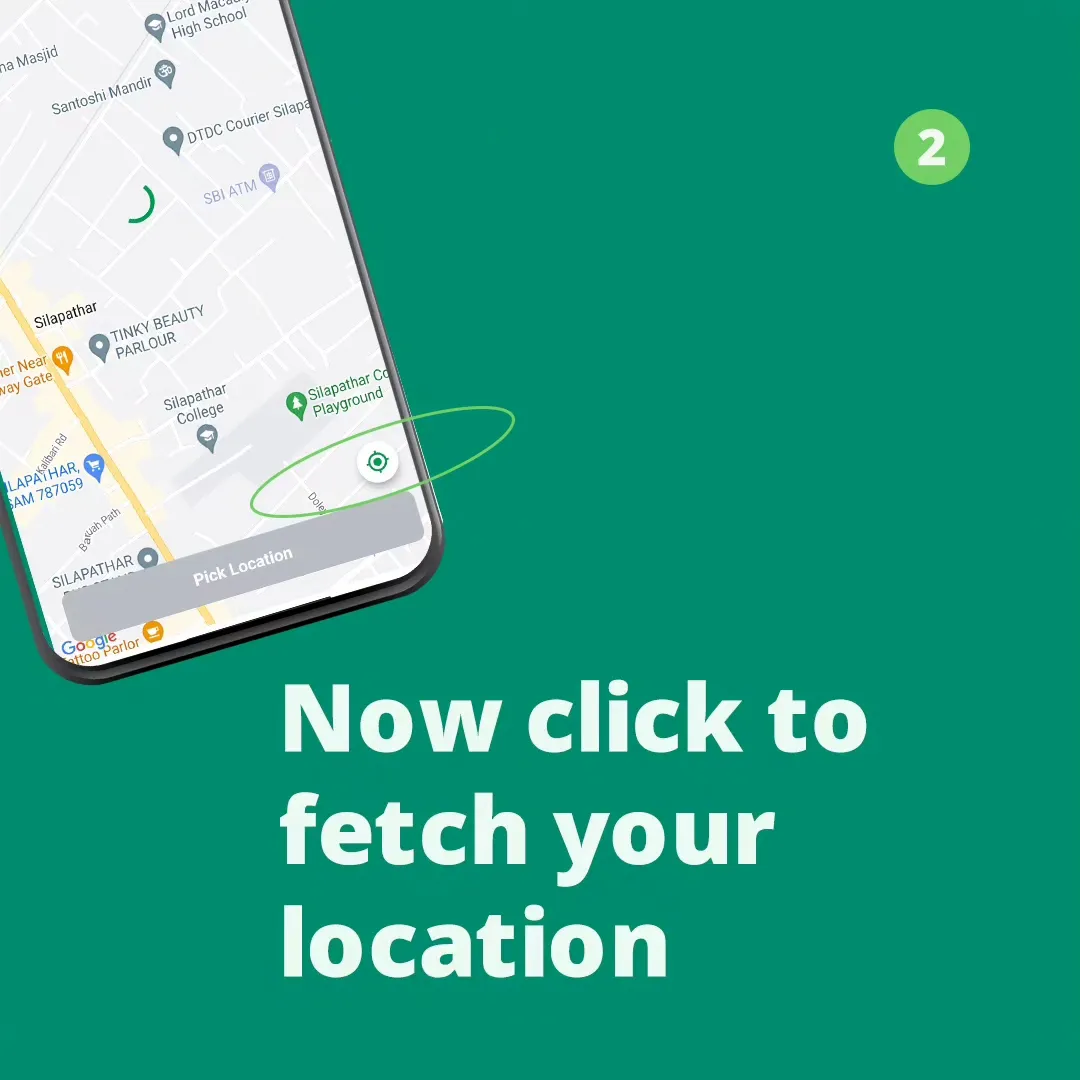
3. Now tap to Pick Location
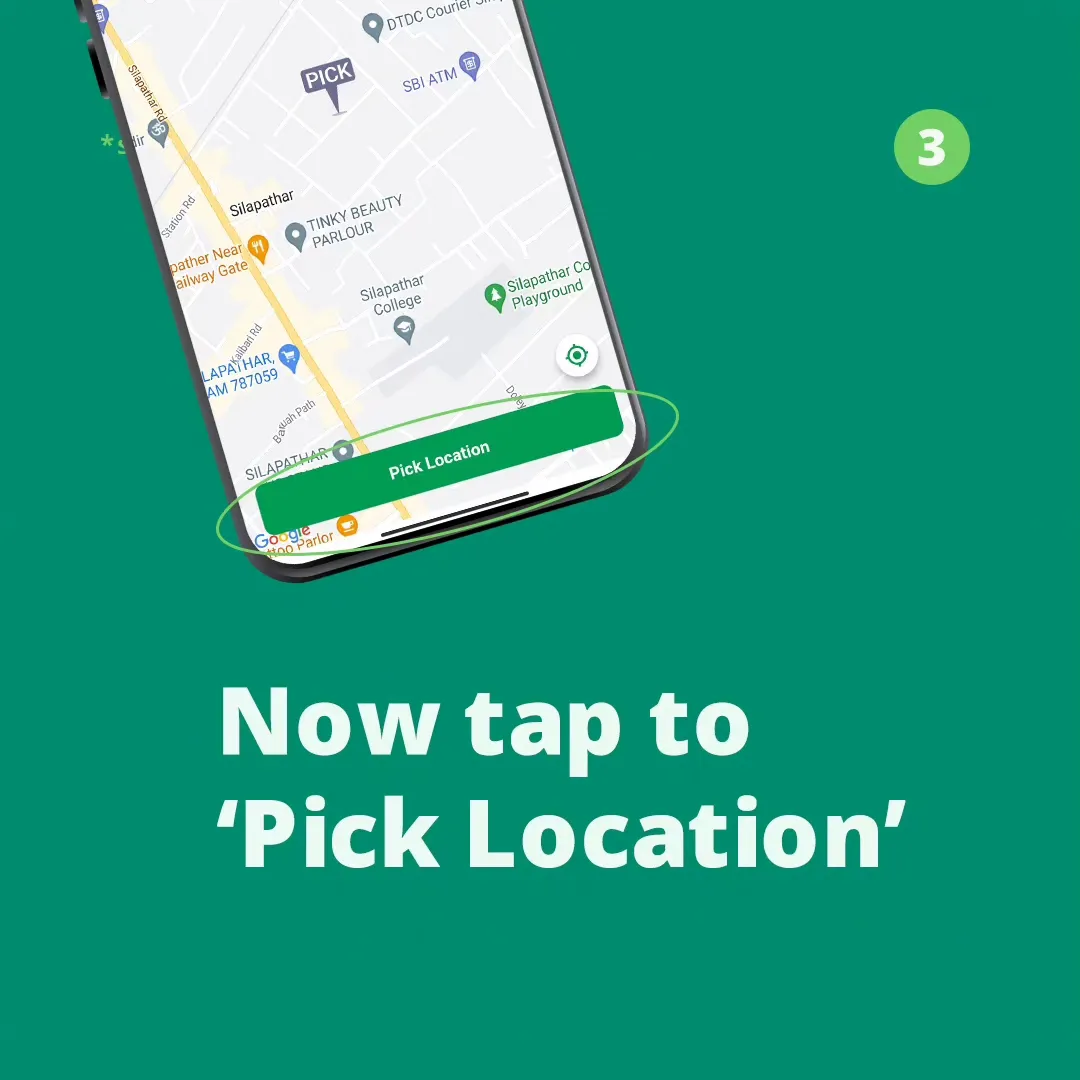
4. It's Done, Order Now!
How to add an address on Zappwala?
At the bottom of the cart, there’s a select address option, where you can look at all the delivery points you have included. Upon clicking the “add address” option, you can enter a new delivery point in addition to the ones already added.
How to change the address on Zappwala?
Once you enter the cart, you’ll be able to spot your address on the top. Besides this, there’s a change address option. You can alter your delivery point here. If you can't do this, follow How to Add Address on Zappwala.
How to add an alternative contact number on Zappwala?
Besides this, users can also change their contact information, or provide an alternative contact number if they are ordering food for their loved ones. Simply, enter the contact number you wish to add, verify, and you are done. It’s that easy.
Payment Options Available on Zappwala:
Once you have entered all the details regarding your order and address, you can proceed with the payment process. Customers can pay through various methods like UPI, net banking, card, and cash on delivery mode. We have been partnered with Phonepe to accept Digital Payments.
Note: Zappwala never asks for sensitive information like PIN, CVV, OTP, etc. This sensitive information should not even shared with your family on call, keep it confidential.
Mode of payment types
COD (Cash On Delivery)
Wallet (We support wallet in the app, just add funds to wallet and check out while ordering)
PhonePe(You can order with UPI, Netbanking, Credit/Debit Card, etc)
Zappwala Order Tracking:
Once the payment is processed, customers can keep complete track of their order status, from the details of their delivery partner to how much time is being consumed to prepare the dish to the estimated delivery time. Also, users can get notified when the restaurant accepts their order, the assigned delivery partner, and other information when a delivery partner reaches the restaurant for pick up, and when he is all set to deliver the order. Users can also get the contact information of the delivery agent, and view his current location via an interactive map, which also shows the exact time (by minutes) for the agent to reach your location.
Zappwala Order Cancellation
Users who placed an order on Zappwala cannot be canceled, since after you place an order restaurant receives the request and starts cooking for you, so cancelling makes it a bad experience for Zappwala as well as partner restaurants, as the food get wasted.




